On this page, you can find instructions on how to install MTK USB All Driver on Windows computer (this method can be used on computers running between Windows 7, 8, 8.1, 10 and 11).
Steps to Install MTK USB All Driver on Windows
- Download and extract the MTK USB All Driver on the computer. If you have already downloaded the MTK USB All Drivers, then SKIP this Step.
- Once you have extracted the driver package, you will get the MTK_USB_All.exe file.
- Open MTK_USB_All.exe (double-click to open) to launch the Setup window:
- Once the Setup Window is launched, Click on the Next Button:
- Click on the Agree button.
- Click on the Install button.
- Once the installation process is completed, click on the Finish button to exit the Setup Window.
- Restart the computer.


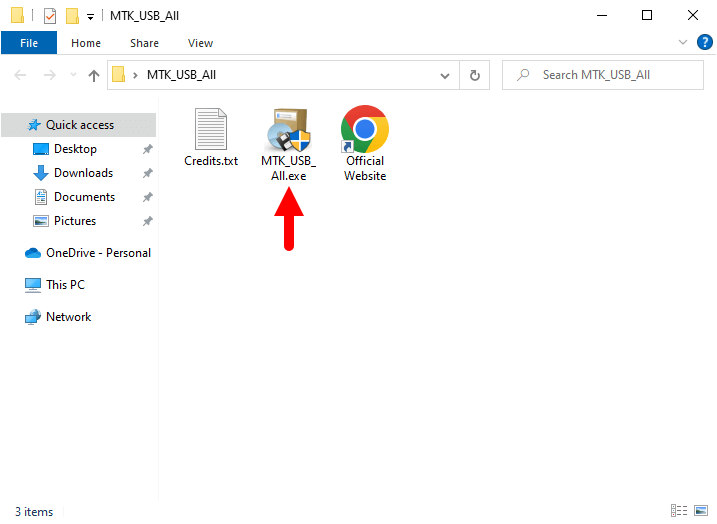
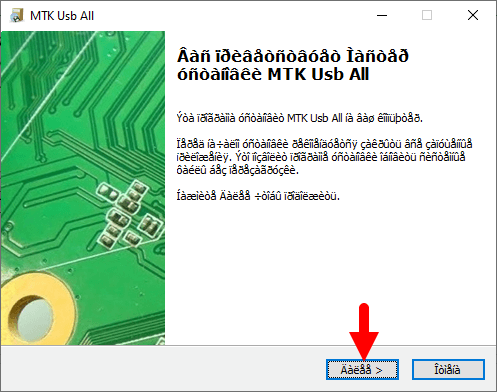
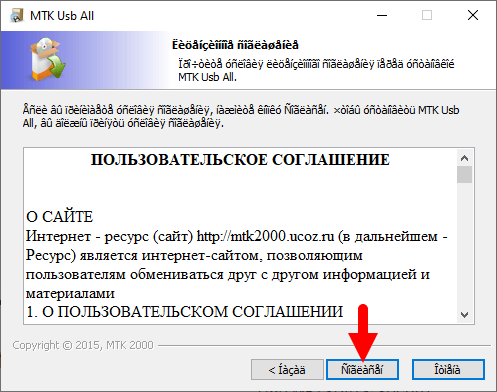
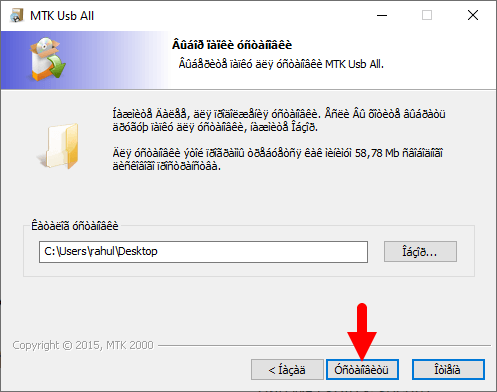
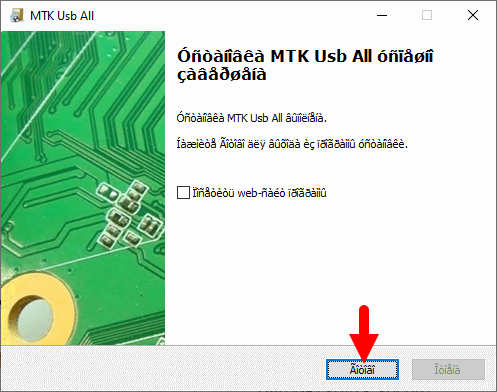
Once the computer restarts, you can connect your MediaTek Smartphone to the computer without facing any driver connectivity issues.
Readme Once:
[*] Download Latest MediaTek USB Driver: If you are looking for the latest MediaTek USB Driver, then head over to our Download page.
[*] MediaTek Firmware: If you are looking for the official MediaTek Stock Firmware, then head over to the MediaTek Firmware page.